Creating & Managing an Accordion
Add, Remove and Update Accordions
This module is only available on our Luna Theme
Accessing the Accordion Module
From within the Control Panel
Navigate to Files & Widgets > Accordions
You will be presented with this screen

Key Features
| Edit | Manage the settings for the Accordion |
|
Active
|
Allows you to toggle the Accordion on or off |
| Panels | Manage the content of the accordion |
| Remove |
Deletes the page permanently, if it is not in use |
Creating and editing Accordions
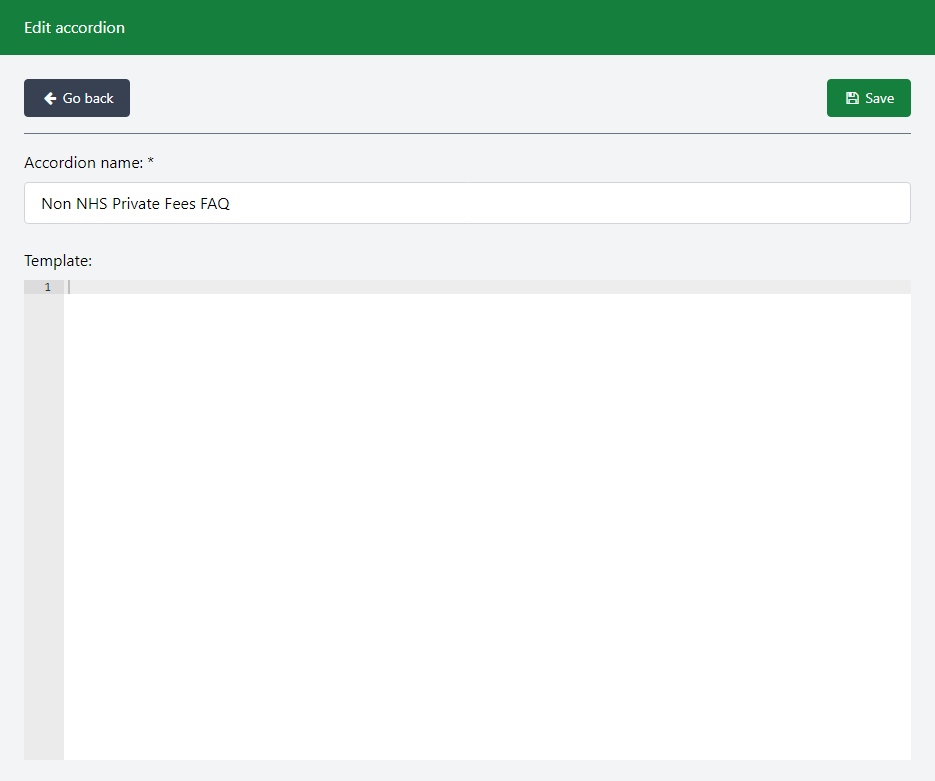
Key Features
| Template |
Manage the display settings for the Accordion. If blank, then the default settings will be used and the Accordion will look as shown in the picture below.
The grey background is defined within the segment that is has been added to within the page. For further information on templates please contact the Helpdesk |
Managing Panels

Key Features
| This allows you to pick up and move the rows to change the order | |
| Edit | Manage the content of the Panel |
|
Active
|
Allows you to toggle the Panel on or off |
| Remove | Deletes the Panel permanently |
Creating and editing Panels

Key Features
| Panel Name | This is the heading that appears on this Panel within the Accordion. It could also be the Question within an FAQ |
| Excerpt | This can be used to provide a small amount of preview text for the Panel, if required |
| WYSIWYG Editor | Here is where you would place the content of the Panel that will appear when the Panel is clicked. If could also be the Answers to the Question within an FAQ |

