Managing User Access Levels
Restricting what a user has access to within the Control Panel
All of the elements that display within the navigation of the Control Panel are know as Modules.
These modules control or provide access to make specific types of changes/interactions with the website.
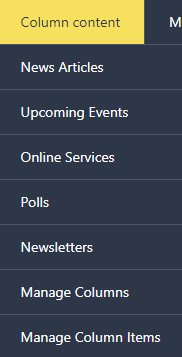 |
As an example If you look at the dropdown of Column Content in the Control Panel, you can see that the following modules appear.
|
So say you wanted to give a User the ability to access the Control Panel and only work with News Articles and Upcoming Events, all you need to do is configure a new Access Level.
You can create as many Access Levels as you wish and assign them to individual users.
Related Articles
Creating Access Levels
From within the Control Panel
Navigate to Administration > Staff Access Level. From here you can see any that have already been created. Default Access Levels will not appear on this list
Special Category Data under GDPR
As the site is designed to process Special Category Data (health data) under GDPR
- You will be presented with a warning when applying a module to an Access Level that gives access to Special Category Data
- This Access Level will then show the icon in Red
- Enter the name that you wish to use in Add new access level field
- Click the Orange Add new access level
- You will then see that this now appear in the list. The next step it to configure what modules this Access Level will have.
- Click on Modules next to the level you wish to manage. You will then be taken to the following screen

To add a module
Use Select Module, and click on the relevant module. It will then appear in the list, meaning that you have given the user access to this module. Repeat these steps to add more.
All changes are saved automatically.
To remove a module
Click on the Trash Can next to the module you wish to remove.
All changes are saved automatically.
